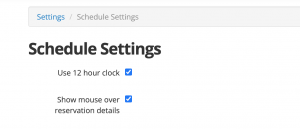Select your name in the far right corner > Settings > Schedule Settings.
Time Format on the schedule. Check box “Use 12 hour clock” to see the time on the schedule in 12 hour instead of 24. This is a per user setting.
Show mouse over reservation details. Uncheck if you don’t want to see reservation information pop up upon hovering over a reservation on the schedule.
Month View: Expanded When standard (default), scrolling is required, but shows full names and times. The expanded view shows a wider perspective, but less detail.
Month View: Group By Aircraft – This feature first groups aircrafts together, instead of default sort by time of day, on the month view. You can sort the aircraft by going to Manage > Aircraft > All Aircraft, then drag and drop them in the order of your choice
Multiple Viewing Options
When viewing the schedule, you can choose from various viewing options. Click the Views button near the upper right and choose from My Reservations, Split Vertical, Split Horizontal, Month, Week, Day, or List.
Default Schedule You can set your default view. Go to your Name menu at the top right > Settings > Schedule Settings. Here you set default for both standard, and mobile.
Start week on allows you to set the first day of the week on your schedule view.
Calendar Subscription (iCal / ICS)
Automatically sync your Reservations to your personal calendar application like, Office 375, Mac Calendar, iOS, Android, etc. If you are using Google Calendar, go here for direct integration steps.
- Name menu top right > Settings > Schedule Settings > Calendar Subscription: Check the box to enable the service for your user.
- A unique URL will be shown. Highlight and copy this link.
- Open your calendar application and add a “Subscription” calendar. Paste your custom link. Here are a few details about each calendar:
- Mac Calendar: File > New Calendar Subscription. You can set the refresh rate from 15min or greater.
- iPhone / iOS 14: Settings > Calendar > Accounts > Add Account > Other > Add Subscribed Calendar.
- Note: Your subscription URL will automatically disable if you do not login at least once every 3 months.
- Your ICS calendar feed URL only picks up reservations for yourself. Maintenance Reservations will not show.
- If you want to see the whole schedule with all the reservations, including Maintenance, you can request a public URL from us. By design, the public URL is intended for public use such as a website. It shows ALL reservations. You have the option for it to show with the pilots names or without.