In order to find all reports, tap Reports > All Reports
You can change the date range for your report, by choosing the dropdown box in the upper left hand corner.
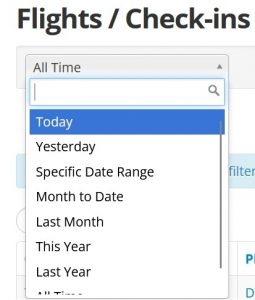
Standard
Flights & Check-in: Shows date, pilot, instructor, tail #, rate used, hours, and has the direct link to the receipt of said flight.
Flight Time: Shows by user total flight time, and how many flight hours in which aircraft.
Instructors: (Ground&Flight) Ground is shown on the left / Flight hours is shown on the right. Also, has Per Instructor for a more detailed breakdown according to each instructor. Export the Report to see the same details but on a CSV file.
Aircraft: Per tail #, shows hobbs, tach, TOTAL hobbs, TOTAL tach, oil added, and also fuel added. Also has a summary box, with total billable, and non-revenue hours.
- Customizable to show billable hours only or all hours!
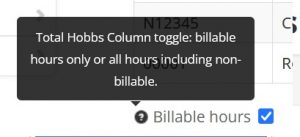
Aircraft Checkouts: Shows by aircraft, which users have access via an Aircraft Checkout. Shows the date the checkout was given, last check-in, and when it expires.
Users/Members/Clients/Pilots Report: Shows each user and their last flight. Also shows when their Medical, FAA Flight Review, and Renters Insurance are set to expire.
You can print or export this report which gives you information on currency, last flight/next flight, personal contact info, etc. When you export the Users Report you have the option to:
1. Select Group(s)
2. Check a box to select only those who have received training in the last 24 calendar months
3. Select File categories
To customize a Users Report: You can filter and customize the output as you need. Reports > Users > Click the link > Create > Select the custom columns you want to display.
Items Sold: Shows each item sold, by which user. Also shows the price, taxes, global taxes and the grand total of each item.
You also have a choice to only show Web Sales items, by checking the toggle.
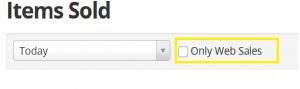
Payments: Shows date of payment, which user paid, for what tail #, the amount, type of payment, and also links to receipt of payment.
Fuel Reimbursements: Shows tail #, Aircraft, Amount of Gallons, Dollar amount of reimbursement.
Adjustments: Shows date of adjustment, account the adjustment was applied to, user that made the adjustment, type of adjustment, any notes that were added, and total amount of the adjustment.
Taxes Owed: Shows by agency the gross sales, taxables sales, and total taxes owed.
Charges & Payments: Shows date, aircraft charges, instructor charges, items sold, adjustments, total charges, and total payments.
Accounts Receivable Aging: Shows by user the amount owed to you. Can also choose to show zero balances, credit balances, and even archived users by checking the box.

Cancellations: Shows date and time canceled, aircraft that was included in the reservation, user & instructor on reservation, planned departure and return time, which user canceled the reservation, how much notice was given, reason for cancellation, and any notes included!
- If you need to see the history of a canceled reservation go to the User account > “Next” link upper right > Change to Cancelled list in upper right dropdown > Tap the row: see history.
Reservation Notes: Shows date of reservation, user and instructor on reservation, aircraft, time, public and private notes!
Maintenance Reminders: Shows tail #, aircraft, each reminder, remaining time before maintenance is needed and due date.
Squawks and Discrepancies: Shows aircraft, description of discrepancies, actions taken, last time it was updated, when it was created, and current “Status” of said discrepancy,
Others / Misc
Contract Credits: Shows contract name, user that has the contract, credits remaining, dollars remaining, created date, expiration date, last flight, and total balance.
Files: Shows user that the file was uploaded to, name of the file, date the file was created, when the file expires, user that uploaded the file, and which category the file is under.
Items: Shows the item name, the number available, reorder point, % until reorder, desired quantity, part #, storage location. You can also choose between Enabled or Disabled items.
- You can also set a user or a group to receive notifications for reorder here.
Preferred Instructors: See your users’ primary / preferred instructors and how many users an instructor is assigned to. Also shows users with no instructor assigned.
- To assign a Primary / Preferred Instructor to a user, first go to their account: Manage > Users > (click one) > Pilot tab. In the ‘Primary / Preferred Instructor(s)’ section, click Add Primary Instructor.
Service Tracking: Shows date added, tail #, user, service provided, value, total value, last tach, and last tach2
Utilization: Shows scheduled reservations vs billed reservations % grouped by Aircraft, User, Instructor, or Reservation Type
Training Hours: Shows student name, date enrolled, status, last lesson, next lesson, and completed hours for that lesson.
Downloads
Here you can download more detailed reports for Maintenance, Reservations, Sales Transactions, Squawks/Discrepancies, and User list reports as .csv files!