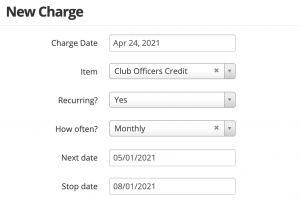To assess an on-going fee (such as monthly membership dues, etc, first create an Item to sell: Manage > Items > + New Item. Enter a name like “Membership Dues”, set the Price, change Taxable to No if it does not apply, and save the Item.
There are a few ways to charge this out…
By Group: The easiest method is to apply charges to a Group of users. Create a Group and charge the fee to all users in the Group:
- Manage > Groups > + New Group. Create one like “Members” and save it (or use an existing Group)
- Click the Group to edit
- Click “Add Recurring Charge” at the bottom
- Choose the Item you created, how often (eg. Monthly), and set Quantity to 1
- Click Add Charge and Save
Each period (eg. Monthly) the charge will be added to all users in that Group
By User: Instead of charging a Group of users, you can set recurring charges by individual user:
- Manage > Users > (click someone)
- Click Charge button at the top
- Choose the Item you created, how often (eg. Monthly), and set Quantity to 1
- Click Add Charge
Note: When adding a recurring charge directly in the ledger you are able to add a Stop date.
ONE-TIME: If you want to apply a one-time charge to a Group of users (eg. shared cost of plane purchase, etc):
- Manage > Users > (click anyone)
- Click Charge button at the top
- Select the Item
- Click the small dropdown arrow at the bottom right on the “Add Charge” button > Apply to More Users
- In “Apply to accounts”, choose the Group or All Users you want to add the charge to Click Add Charge
Auto Pay: The above will assess the account, the fee. To automate collection of the payment, consider using Auto Pay to automatically charge one’s credit card. Learn more here.
Click here to watch the video on Recurring Charges.