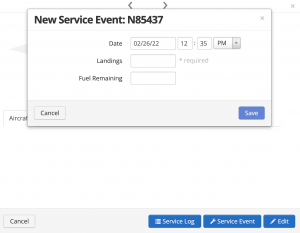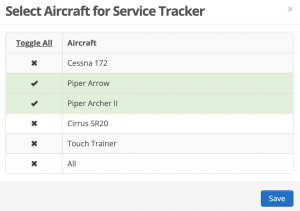Manage > Aircraft > Service Tracking
Service Tracking can collect pre-set information like, oil and fuel details, or custom values set.
By default Oil Remaining, Oil Added, Fuel Remaining, and Fuel Added will show and cannot be removed. You can add others via the + Service Tracker button. You can drag+drop to set the sort order.
Use “Number (cumulative)” to maintain a grand total of cumulative entries added. Use this for things like gear or engine cycles, etc.
Service Tracking Entries
When a Reservation is checked in users can add the values in. It will be on the second page of the checkin process.
You can also add a service tracking entry by selecting on the schedule (split horizontal view) and select on the tail number (over to the left in blue). Then select Service Event. Service Log will show you all entries. Click on the pencil icon to edit one. Administrative users can edit Service Log entries.
Enable
Below the Aircraft column select which aircraft(s) the tracker should apply to by tapping in.
The Required column lets you set the service tracker as Required Yes/No, or Suggested. If required the user must add an entry in order to complete the checkin process.
When Dispatching a Reservation, clicking “Service Tracker” will show recent events logged for quick reference.
View the Aircraft Report to see your Service Tracking entry totals.
To download your Service Tracking log go to Reports > All Reports > Service Tracking.