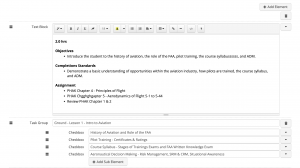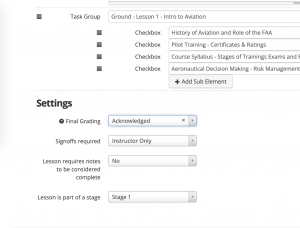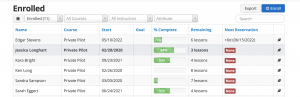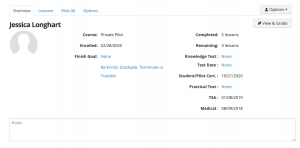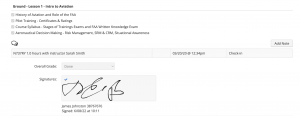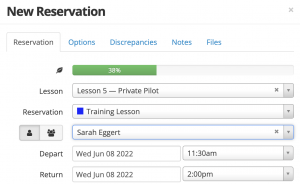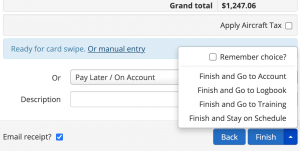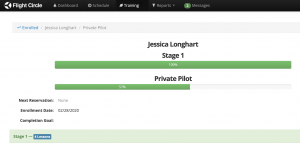The Training Module allows you to enroll students into courses and keep track of their progress in the course. The instructors can mark off on tasks completed, grade the students, and sign off on lessons with their electronic signatures.
We can copy over 61 or 141 courses for you upon request. These courses are already in our database. If you have custom courses you can build them in the module.
Contact us to enable it in your account!
Getting Started
To build your own course
Go to Courses > +Create. Then configure the Details, Grading, Stages, Lessons, and Summary tabs. For grading, you have the option to create whatever grading scale you like just add the name and link it to either a pass or a fail. Lessons can be attached to stages. Click the Load Builder to start creating content for your course. Tap +Add Element to start. There are many different options to choose from. At the bottom of this page, you will see Settings. You can add the grading scale here, if signoffs are required, If lessons require notes to be considered complete, and then lastly you have the option to attach the lesson to a Stage.
At the bottom of this page, you will see Settings. You can add the grading scale here, if signoffs are required, If lessons require notes to be considered complete, and then lastly you have the option to attach the lesson to a Stage.
If we have copied over a course for you..
Tap on Courses > To the right of the Course tap Options > Publish. Once Published you can Enroll students in it. Go to Enrolled > +Enroll > Select the Course, User, Enrollment Date, and Finish Goal (optional) > Enroll.
Note: If you charge a fee for the Course then you can add it while enrolling a student. The item will need to be created first.
Each Student will have their own “Training Profile”. Upon tapping on the student’s name you will see the Overview tab. Here you can Re-Enroll, Graduate, Terminate or Transfer a student from a course. The lessons Tab will show you the lessons the student has completed. This Files tab is separate from the files tab in the users’ account (Manage > Users > Tap one > Files tab). So whatever files added here can be used for Training only.
View & Grade. Here the instructor can sign off on tasks, grade the lesson, add notes, add signatures, see flights attached to the lesson, and more. The student also has access to View & Grade.
Setup
General tab – Certificate info – you can add the School Certificate name here as well as the Expiration date. 30 days before it expires an email will be sent to the super admin.
Permissions tab – You can set permissions. You can add other users to:
- Configure Training Center. Users that can configure courses, setup, and view Reporting.
- Enroll, Graduate, Terminate & Transfer. Users that can enroll, graduate, terminate or transfer students. Typically this is the Cheif Flight Instructor.
- Check Instructors. Instructors capable of signing off on stages.
- Auditors (FAA, etc). Auditors will be able to view all students enrolled in a course. They can also see the Overview tab for the user as well as View & Grade. They will have Read-only access to all Training records.
Overview tab – Select the columns you want to show on the Enrolled page. It will show to the right of the students name.
Students Reservations
When you create a new reservation for a student enrolled in a course you will see the lesson they are on as well as how far along they are in the course. Only instructors and admin can skip through the lessons.
Note: On the last page of check in you will see a Finish and Go to Training shortcut
The student’s access/view:
Each student will have access to their progress. They will be able to go back and see grades for each past Stage and Lesson. Upon tapping on Training, they will be able to see how far along they are in the course and what is remaining.
Training > Enrolled > Export you have the option to filter Groups, Attributes (Part 61, 141, VA, and International)
If you would like to go over the Training Module in more detail please let us know and we can schedule a demo.