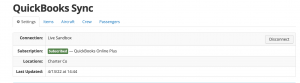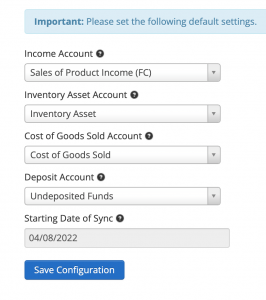Keep things seamless and let Flight Circle send all charges, payments, and adjustments to your QuickBooks Online Account.
If you would like an integration with QuickBooks Online please contact us
What syncs from Flight Circle to QuickBooks?
- Items
- Aircraft
- Instructors
- Customers
- Ledger information including all charges, payments, and adjustments
- Tax information like agencies and rates
Syncing happens a couple times per day. Data syncs one way: From Flight Circle to QuickBooks.
Connecting Flight Circle to QuickBooks Online
Go to Manage > Quickbooks Settings > Connect to QuickBooks Online > Sign into your Intuit account. If you don’t have a QuickBooks account yet select the link to get started or create one here.
Once you have established a connection with your QuickBooks Online account, your status will show Connected.
Mapping
In the Settings tab, you will map your Income Account, Inventory Asset Account, Cost of Goods Sold Account, Deposit Account, and choose your Starting Date of Sync. Once you tap Save Configuration you will see other mapping options appear for Items, Aircraft, Instructors, Users.
Income Account
This will be your default account assigned to your Flight Circle resources when pushing them over to QBO. This should be an Income or Expense Account.
Inventory Asset Account
Your default Inventory Asset Account assigned to your Flight Circle resources when pushing them over to QBO. After the initial sync has taken place you can go into your QBO > Chart of accounts > Tap one > select the desired income account. Tap here for more info.
Cost of Goods Sold Account
Default Cost of Goods Sold Account assigned to your Flight Circle resource when pushing them over to QBO.
Deposits Account
Default account to deposit payments to. In your General Settings > Payment types > Edit one > You will see a field there to select the desired deposit account.
Starting Date of Sync
Ledgers posted on and after this date will sync. You can backdate the starting sync date. Before syncing you could export your Quickbooks Online account backup in QB.
Once you are done syncing your Users/Customers please let us know so we can enable the daily sync.
QuickBooks Online Integration FAQ
Tracking Income/Expenses in QBO