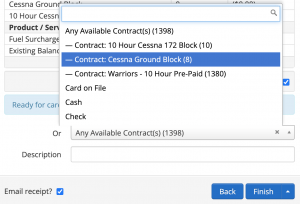“Use it or lose it” flying credits can encourage an active and safe pilot by automatically requiring minimum flying time each month. Additionally, use Contracts to sell block time by not setting an expiration date.
For example: You require one flight hour per month – use it or lose it. Your aircraft’s standard rate is $125/hr …
- Set Credits to 125
- Set 1 Credit value to 1
- Set Expire after to 1
- Set the allowed aircraft by tail # or make and model
First create your Item, once that Item is created select it and go to the Contract tab. In the Contracts tab select the box that says: Make Contract.
If include instruction time is checked, this will include flight and ground time charges for the instructor. Use with 1 credit value $ = 1, and the total credits included are simply the total dollars available, like 1,000 for $1,000.
If you have multiple aircraft with the same make and model simply use the Make+Model allowed field instead of Aircraft allowed.
Next, apply the contract into the users account. Manage > Users > Select the User > Charge > Select the Item > Apply Charge.
Once the item has been applied to the user in their ledger or group, Contract will be the payment method at the end of check in. There will then be an adjustment in their ledger, applying their Contract.
If the user wants to apply a different payment type or choose another contract to apply they can do so at the end of the checkin process. This excludes Pay Later / On Account.
If the rate of the aircraft is higher than the value set it will take more credits from their contract credits.
If the rate of the aircraft is less than the value set it will take less credit.
To Enable or Disable existing Contracts on a user’s account (useful for pre-billing services, but using at a later time, like Solo, Private, Instrument, etc) in their ledger, to the right of the contract, tap Options > Disable.
Note: You can use the Contract Credit Report to see credits remaining and more. Reports > All Reports > Contract Credits.
If you sell via our WebSales feature you can also include the Contract/Block Time. Learn more here.