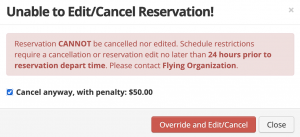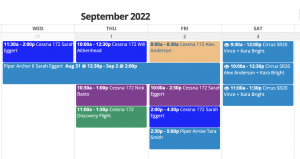New Reservations: Set the default reservation length for new reservations.
Allow Rideshare: Allow a second user on reservations. The additional user will get all reservation notifications. When this is enabled the Split flight feature becomes available allowing the pilots/users to split the bill amongst themselves. Learn more about Rideshare.
Scheduling Restrictions
See Schedule Settings > Add/edit restriction. On all Scheduling Restrictions, you can select which groups can override. By default, the Instructors Group is added. If you remove the instructors group they will no longer be able to override that restriction. Administrators will always be able to override.
Go to Manage > Schedule Settings > Scheduling Restrictions. Here you can add a new restriction like Aircraft Checkout (see the other various restrictions here like, by balance, flight review, medical, total reservations, multi-day, etc). Note, these can be set to skip if an instructor is on the reservation.
CFI Expiration – For Instructors. Will check the instructors CFI Expiration (under Certificate Information) in their Pilot tab. If expired, it will not allow them to be added to reservations.
File Categories: Allow users to fly if they have specific file(s) uploaded to a Category. To add a Category go to: Manage > Users (select any user) > Files Tab > Add File (if none) or Options > Edit > Add Category. Upload the file(s) to the Category.
Once you create the Categories you will see them populating as a Scheduling Restriction option. If you have an aircraft to exempt you can apply it while adding the restriction. Or you can select Check these aircraft only. This will only check File Categories for reservations in those aircraft specifically.
Minimum Hours (in the last X days by aircraft). Use this Restriction to satisfy insurance requirements per aircraft.
Mis-matched aircraft and instructor locations. Prevent a user from scheduling a flight with an instructor listed at a different location from the one they are trying to schedule at. This is for Organizations that use Multiple-locations.
Custom Fields with field type Date or Yes/No. If your Custom Field type is a Date or Yes/No you can use it as a Scheduling Restriction. Choose who the restriction should check – the user, instructor, or both. Then if you want to filter even further you can add the Group(s) the restriction applies to.
- Example: Create a custom field applying to instructors only. Then add the schedule restriction, checking instructors for various expiration dates just for instructors.
Aircraft Checkout restriction, a user must be checked out in the aircraft to schedule it. To add an aircraft checkout go to Manage > Users > (click one) > Pilot (tab) > Aircraft Check-Outs. You will need to have the Make and Model added in the aircraft profile page for the aircraft to show as a selection.
Specific Days. If you need to restrict users from scheduling on certain days. For instance, if your Organization is closed on Wednesdays you could select that.
Only these group members can schedule. This restriction will not allow those group members to make reservations for other users. This is strictly for their own reservations.
Aircraft Checkout – For Instructor. To restrict scheduling instructors that are not checked out in an aircraft. See Manage > Schedule Settings > Schedule Restrictions > + New Restriction.
More Than x Total Future Reservations. If you have x set to 5, and you already have 5 future reservations you will not be able to create any new reservations. You can exclude specific Reservation Types.
Stored payment method. A user will need to have a valid credit card, ACH, or both saved on file before they can make a reservation.
Minimum and Maximum Time Reserved. You can add the minimum time a user can reserve the plane. You can also set a maximum time a user can reserve the plane.
Balance Minimum Credit. The user will need to have a credit on their account before they can schedule a flight. You can add a credit on the account by going to Manage > Users > Select user > Payment or Adjustment.
Balance Maximum. You can set the balance maximum so users can’t schedule a flight if their balance is higher than x. You have the option to Check these Groups only and/or Exclude these Groups. That will give you control over who you want to enforce this scheduling restriction upon.
Aircraft Checkout for Instructors. When this restriction is set the instructor reserved for the flight must be checked out in the aircraft selected
Aircraft Recency. Add this restriction if you would like to make sure users are flying in certain aircrafts within time frames set. This follows make+model to ensure recency before scheduling. It allows you to set custom days by make+model and consider other models.
FAA Flight Review Expiration: The Flight Review Field is located in the users pilots tab. If you want it to skip for Students, set skip this restriction if instructor on reservation. You can also add Student Certificate in the users account.
FAA Flight Review Expiration – For Instructor: The Flight Review Field is located in the users/instructors pilots tab.
Medical Expiration: Set the date in the user’s pilot tab. If BasicMed is selected as the Medical Class then all the fields will need to be filled out in order to pass this check.
Medical Expiration – For Instructor: Set the date in the user’s/instructors pilot tab. If BasicMed is selected as the Medical Class then all the fields will need to be filled out in order to pass this check.
Edits & Cancellations
Restrict cancellations & edits. If set to Yes it will prevent users from canceling or editing reservations under certain conditions that you set.
If set to Yes you will see… No cancellations/edit x hours prior. Add your time here.
If set to Yes you can also set up a Cancellation Fee. You will first want to create the cancellation fee item by going to Manage > Items > +New Item. Then come back into Schedule Settings to apply it.
You have the option to allow cancel, if user agrees to a fee. If set to Yes, your user will have to agree to the fee before they cancel. They will see a message like the one below. The fee will apply as a charge in their leger.
Appearance
Scheduling Increments: You have the option for 60, 30, and 15 minutes. Whichever you chose will show up as options for the depart and return times, while making a new reservation.
Start and End times for Split Views: Add the start and end times you would like to display on the schedule. Only admin have access to this setting.
Allow adding files to Reservations: If On, basic users and all can add files to current and checked in reservations.
Reduce reservations checked in early: Set to On or Off. If On, the system will auto-reduce the reservation if checked in earlier than the anticipated return time.
Dispatch Check
If any are set to fail the user will not be able to Dispatch their flight if they do not meet the requirements.
Balance Maximum: Do not allow a user to Dispatch and fly if they have a balance of x amount.
FAA Flight Review: For Students, select the box Do not fail if certificate type is student and/or Do not fail if instructor is attached to reservation.
You can use a File Category as a Dispatch Check. Once the category is created and file(s) have been uploaded in that category it will appear as a selection for a new Dispatch Check. You can also Check these groups only and Exclude these groups.
Make+Model exceptions can be added to FAA Flight Review, Medical Expiration, and all File Categories.
You can use a Custom Field as a Dispatch Check. Go to Manage > User Settings > Custom Fields tab and set a new custom field. The type needs to be set to Yes/No in order for it to work as a Dispatch Check. Once it’s added as a Custom Field, go to Manage > Schedule Settings > Dispatch +New Check and apply it. From there you can choose to pass if value is Yes or No.
Flight in the last x days. This can pass/warn/fail if there isn’t a flight in the last specified days.
Instructor 8 hour duty limit in 24. Upon dispatch, the check will show the total instruction hours logged in the past 24 consecutive hours. It will warn at 6.5 hours and fail starting at 7.5 hours
Affirmation Message
On dispatch, the user will be required to check a box affirming the custom message you set. Example: Weight and Balance Sign-off, NOTAMS, TFRs and weather have been verified. You can create multiple affirmation messages, each of which will need to be checked on dispatch.
Dispatch Override
Who can override dispatch when dispatch fails? Specify which groups can override and dispatch anyway if any line item has status “Fail”. Only super administrators can
see and change this setting.
Overlapping Reservations
Specify who can create overlapping / double bookings for reservations. Only super admin can change and see these settings.
Reservation Types
Add new Reservation Types and color code them to give a nice visual on the schedule so you and your users can spot different reservations easily.
By default, we have Maintenance, Primary, and Backup as Reservation Types. You can add new ones and also select which groups can use them.
To add a new Reservation Type go to Schedule Settings > Reservation Types +New Type. Use the white field box to the right to assign access by groups or select “All Users”
Select the wrench to the right of the reservation type to add default pre and post instructors times.
If you select the wrench for the Maintenance Reservation Type you will see the option to check the box “Keep reservation color, even after checked in.” This works great for easily spotting past maintenance reservations on a busy schedule.
NOTE: Administrators and instructors have access to ALL Reservation Types except Backup. For Backup, you will need to add the groups allowed to use it.